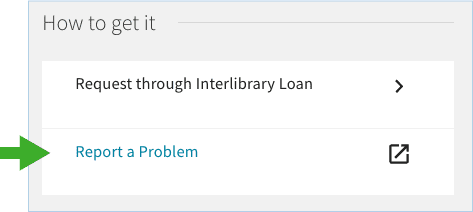UC Library Search: User Guide & FAQ
UC Library Search Basics
UC Library Search is the single online library catalog for the UC system. It allows you to search materials from the UC Davis Library and the entire UC System.
Frequently Asked Questions
Conducting a Search
The search box on the library homepage searches materials found in UC Library Search, the UC’s systemwide online library catalog, including books and ebooks, journals, maps, government documents, films, musical scores, manuscripts and photos, plus citations and full-text articles from 200+ databases. It is a helpful starting point for cross-disciplinary searching.
Search Tips:
- Use AND, OR, NOT (uppercase) to combine search concepts
Shakespeare AND sonnets
College OR university
Programming languages NOT javascript - Use the wildcard operators ? and * to search for word variations
Wom?n (searches for woman and women)
Librar* (searches for library, libraries, librarian, librarians) - Use quotation marks to search for phrases
“animal welfare”
“plant ecology”
Once you have started your search, the filters in the lefthand sidebar of UC Library Search provides many useful options narrow down your results. You can also sort by author, subject, and date.
Ask a librarian about how to develop a useful search.
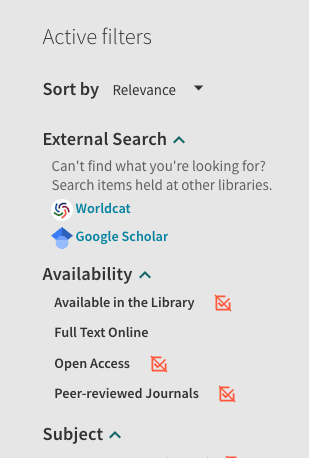
Instructions are available on the Find UC Davis Items by Location page of the UC Library Search User Guide.
To navigate to Browse Search, select Browse from the top navigation bar/menu in UC Library Search. If you do not see it, you may need to click the … icon on the right to display more menu options.

In UC Library Search, click Journal Search in the top navigation bar/menu.

To search by call number, use the Browse feature in the top navigation bar/menu of UC Library Search. Once you open up the browse feature, select which call number scheme you are using. Library of Congress (LC) call numbers will be used for those items stored at Shields Library. National Library of Medicine (NLM) call numbers are used at Blaisdell Medical Library and Carlson Health Sciences Library.
See the Understanding Call Numbers page for more helpful information such as how to read a call number or locate an item in the library by call number.
Searching by ISBN (Books)
Using Advanced Search, select ISBN from the Any field dropdown menu; then enter the number without hyphens or spaces.
- ISBN Example: 9780520254718
This search can also be performed in the search box on the library’s homepage, but in addition to the record for the book, you may also receive records of book reviews.
Searching by ISSN
Using Advanced Search, select ISSN from the Any field dropdown menu; then enter the number including the hyphens.
- ISSN Example: 0036-8075
It is not recommended to search by ISSN in the search box on the library’s homepage because you will retrieve numerous results that include the record you want along with records of articles. In this situation, you may scroll through the list to find the correct record.
Yes. Select the export option you want from the Send to section of the item’s information page.
EndNote users: Choose EndNote if using EndNote Basic (Web). Choose Export RIS if you use EndNote Desktop (Client).
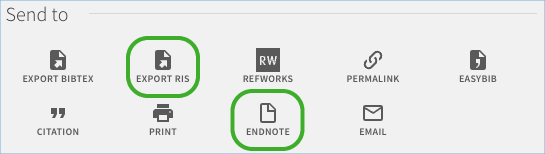
Accessing Library Resources and Collections
Signing in enables you to see all request options, view loan periods for items, recall items that are checked out, track the progress of items you have requested, and save records and searches across sessions. You do not need to sign in to UC Library Search to simply search the catalog.
If you are off-campus, you must sign into the library VPN to access most licensed online content. Some sites allow single sign-on, meaning you may access content by signing in with your UC Davis login.
If you are a UC Davis student, faculty member, clinician or staff, learn how to connect from off-campus using the library VPN or, for resources that allow it, single sign-on using your UC Davis login credentials.
To begin the request process, you will first need to sign up for an Aeon account if you do not have one.
Once you have identified items in UC Library Search, select the Request from Special Collections option in the Get It section of the item information page. You will be prompted to the Aeon Account log-in page.
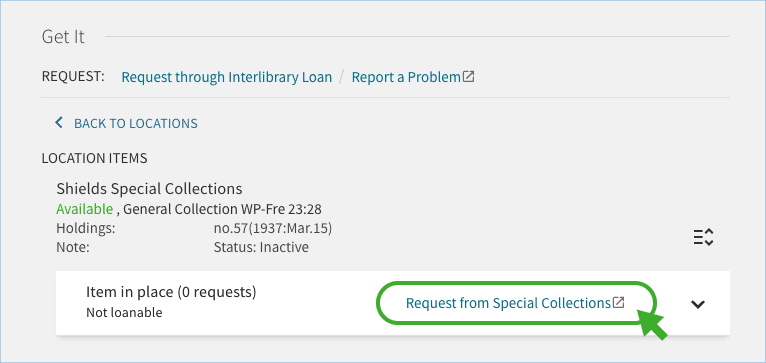
Learn more about finding and requesting Archives and Special Collections materials.
Login into your library account. To do so, you can click My Account in the top-right corner of this website and then login with your UC Davis credentials and authenticate in Duo.
Or, from UC Library Search (the library’s online catalog), click Sign In in the top-right corner, login with your UC Davis credentials and authenticate in Duo.
Then, select My Requests in the dropdown menu under your own name that will appear in the upper-right corner.
Student library accounts are automatically active and renew quarterly with current registration. Faculty and staff may activate their accounts at the library or online. Users unaffiliated with UC Davis may apply for library privileges at the library.
For more information regarding types of accounts, privileges, and proxy accounts, please see the Library Accounts information page.
Using Call Numbers
A call number represents an item’s physical location in the library. Think of it as the item’s address.
Example: LD781.D3 S34 2001
See our Call Numbers information page for a brief explanation.
For more information about classification systems, visit these resources:
Call number locations are marked on the library floor maps: